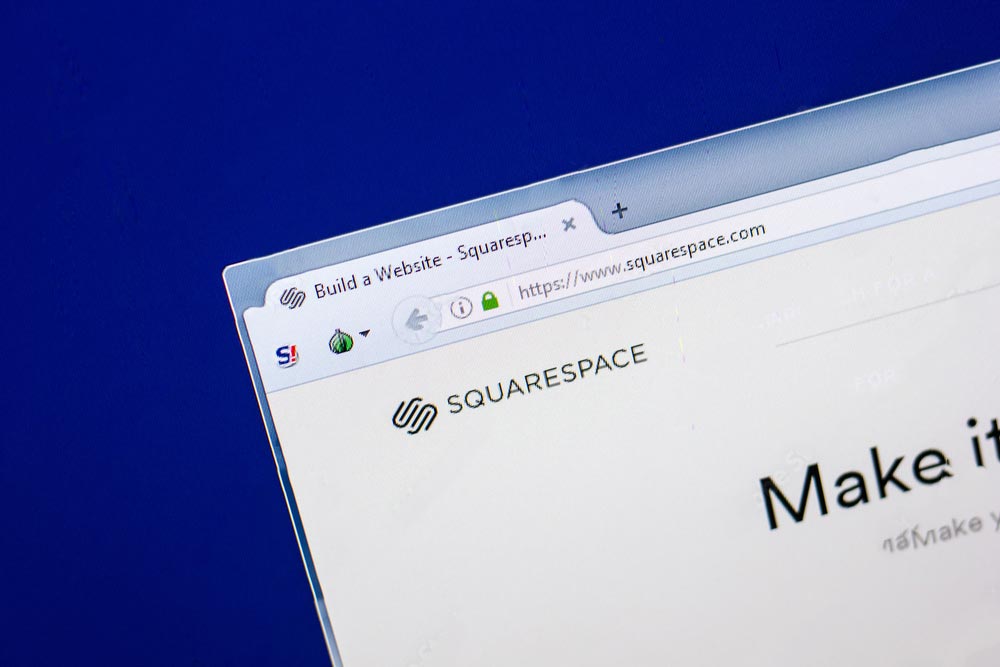
Are you looking to move content between Squarespace sites? Whether you're consolidating multiple sites into one or moving content to a new website, there are a few different ways to approach this.
This article will cover four methods for moving content between Squarespace sites:
If you're moving content from one Squarespace site to another, the Export/Import tool is the easiest way to do it. This tool will export your content as a JSON file, which you can then import into your new site.
To use the Export/Import tool, go to Settings > Advanced > Export/Import. From here, you can choose to export all content or just selected content. Once you've made your selection, click Export.
This will generate a JSON file that you can download to your computer. Once you have the JSON file, go to your new Squarespace site and navigate to Settings > Advanced > Export/Import. Click Import, and select the JSON file you downloaded.
Your content will now be imported into your new site.
If you're moving content from one Squarespace site to another, the process is pretty simple. Just copy and paste your content from one site into the other. This method is much faster and easier than exporting and importing XML files and works for both pages and blog posts.
To copy content from one Squarespace site to another, follow these steps:
However, there are a few things to keep in mind when using this method:
If you're moving content from a site that's built on Squarespace 7.0, you can use the Block Transfer tool. This tool will allow you to select which content you want to move, generating a JSON file that you can import into your new Squarespace 7.1 site.
To use the Block Transfer tool, go to Settings > Advanced > Block Transfer.
One option for easy moving of content is to use a third-party service. These services allow you to transfer content between Squarespace sites quickly and easily. They also have the added benefit of being able to handle complex content migrations, so if you have a lot of content or complex website structures, they may be the best option for you.
To use a third-party service, simply sign up for an account and follow the instructions on how to connect your Squarespace sites. Once you've done that, you can start transferring content between the two sites.
Now that you know options, you should keep in mind that it’s a must to prepare for content migration. However, there are a few things you should consider before migrating content between Squarespace sites. Here are some of them:
There are a few different ways to move content between Squarespace sites. You can use Squarespace features, manually copy and paste your content, or use a third-party tool.
You can manually copy and paste your content if you're only moving a few pages or posts. This is a bit more time-consuming, but it's still a relatively straightforward process. On the other hand, if you have a lot of content to move, the other options are more efficient choices.
Aside from transferring content between sites, you can also transfer your domain to a new site. Check out our brief guide on how to transfer a domain to Squarespace to learn more.

After conducting his fair share of research and gaining relevant experience, Gab put up Page Kits to help others who were in his position grow their e-commerce stores and thrive.